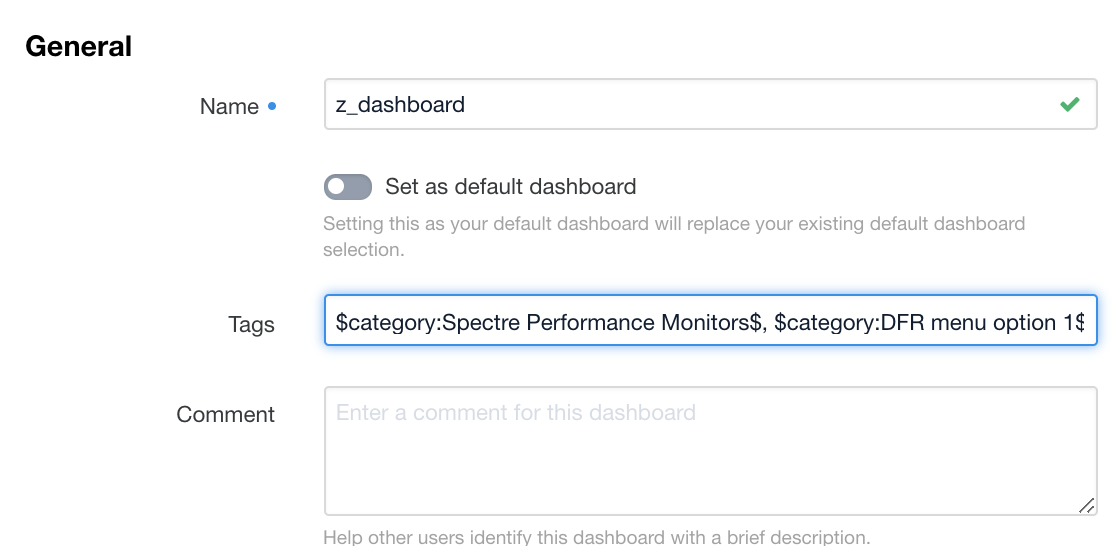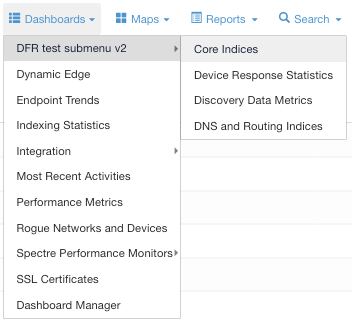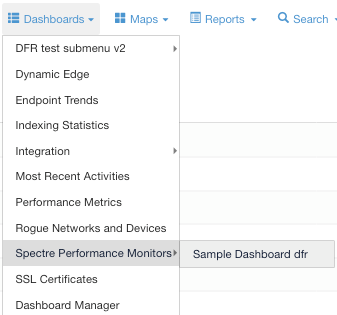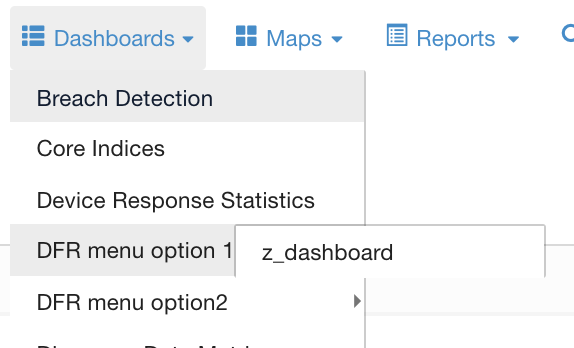To build a dashboard menu in SpectreLumeta, tag dashboards with a category name. The category name becomes an option on the Dashboard menu. The dashboard bearing the tag nests within the newly defined menu option.
- In the Spectre Lumeta GUI, browse to Dashboards > Dashboard Manager.
- Select the dashboard to which you want to add a submenu.
The dashboard can be one of the standard dashboards that comes with SpectreLumeta, a dashboard you had created, or a new dashboard. - Click Edit or Add Dashboard.
For the full procedure on adding a new dashboard that includes submenu options, go to the Adding a Dashboard page. In the Tags field, enter a tag for a new or existing submenu using the syntax
$category:<name of dashboard submenu>$
For example,$category:Spectre Lumeta Performance Monitors$Click Update Dashboard.
Edit Dashboard:
Use to add submenu of standard Spectre Lumeta dashboardsEdit Dashboard:
Use to add submenu to a customer-created dashboardAdd Dashboard:
Use to add customer-created dashboard to customer-created submenu- Continue organizing the Dashboard menu, repeating steps 2 - 4 as needed.
...