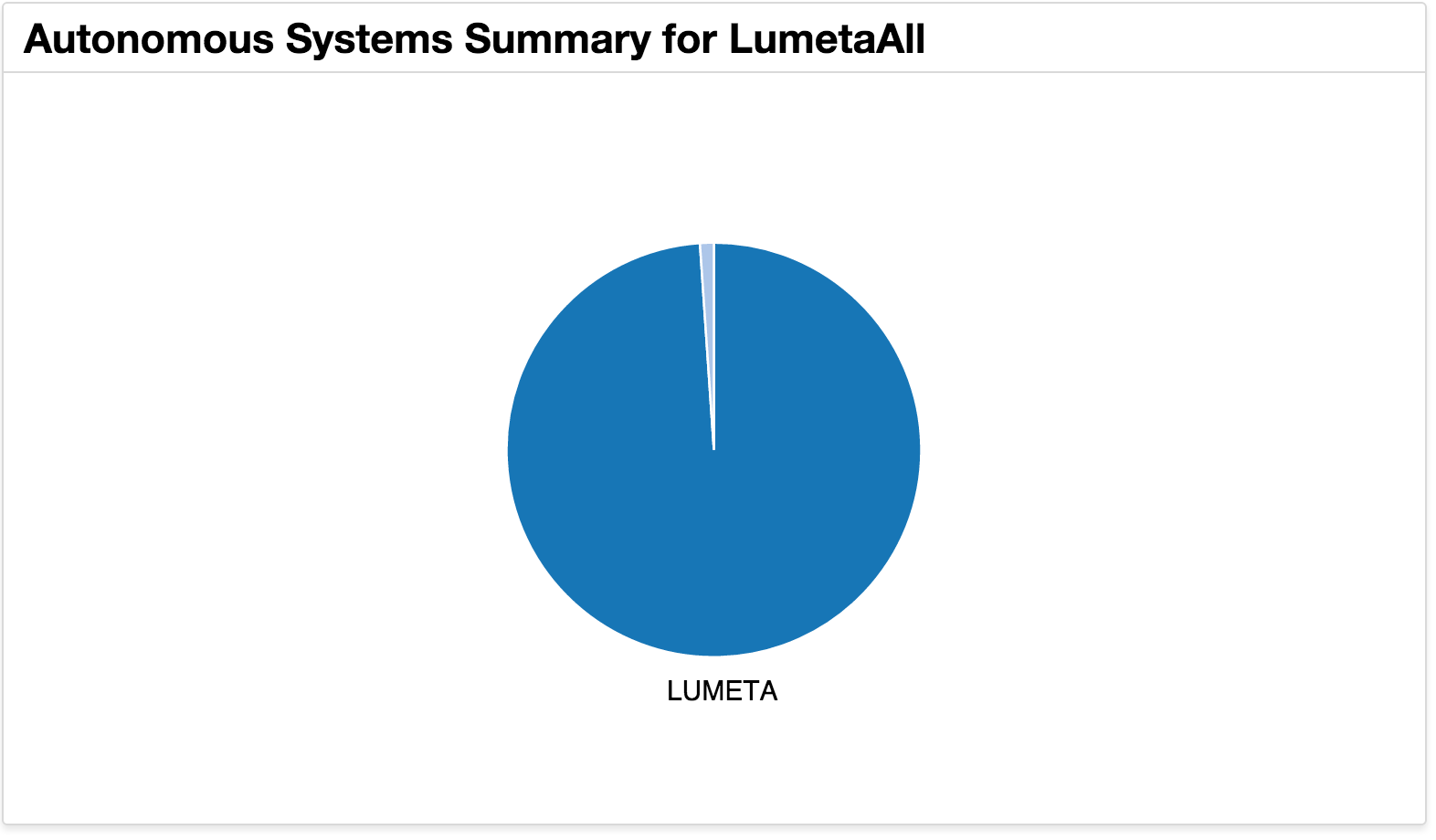This procedure assumes that you have already created an Organization, Zone, and one or more Collectors. It also assumes that you've populated your Zone Network and Discovery Space lists. If you haven't completed these preliminaries or need more information on them, refer to . . .
- Creating & Managing Organizations - Creating a container for all of your organization's zones
- Adding & Managing Zones - Defining an area of the network to discover and index.
- Set Zone Networks & About Lists - Using the Known, Eligible, and Internal list buttons to identify the IPs and CIDRs composing your defined zone.
- Adding & Managing Collectors - Adding the
- Scope: Discovery Spaces - Telling your collector where in the network to do its job
- Adding & Managing Lists (Zone Networks & Discovery Spaces)
To configure Device Profiling . . .
- In the Lumeta Command Center GUI, browse to Settings > Zones.
- Select the zone and collector in which you want to configure Device Profiling Discovery.
On the Settings > Zones > Zone Collectors > DNS tab, enable DNS labeling when you want to correlate IP addresses with Domain Name System (DNS) names.
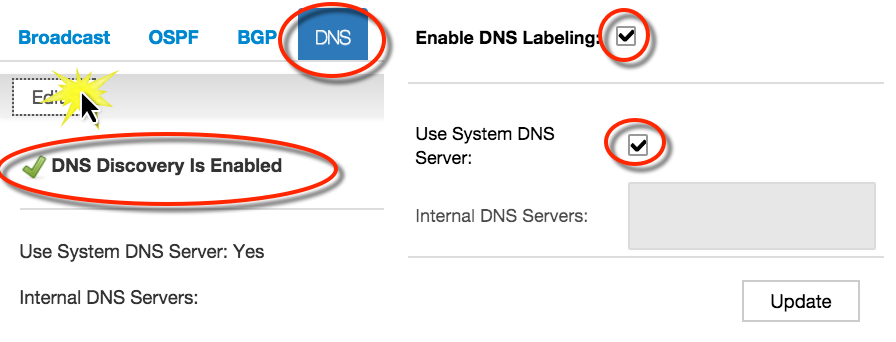
- Enable DNS labeling - When set to false, all the options for DNS are ignored.
- Use System DNS Server - When this option is selected, DNS Discovery uses the DNS server(s) the Lumeta system is configured to use. Otherwise, DNS Discovery uses the addresses in the Internal DNS Servers field.
- Internal DNS Servers - One or more IP addresses
DNS Syntax in CLI
To configure DNS from the command-line interface (CLI), use this Collector DNS syntax:
collector dns <collector name> enabled [ true | false ]
collector dns <collector name> internal [ system | <ipaddress> ]
DNS in Reports
When DNS Labeling is enabled, the DNS Names column displays in the Reports > All Devices detail report:
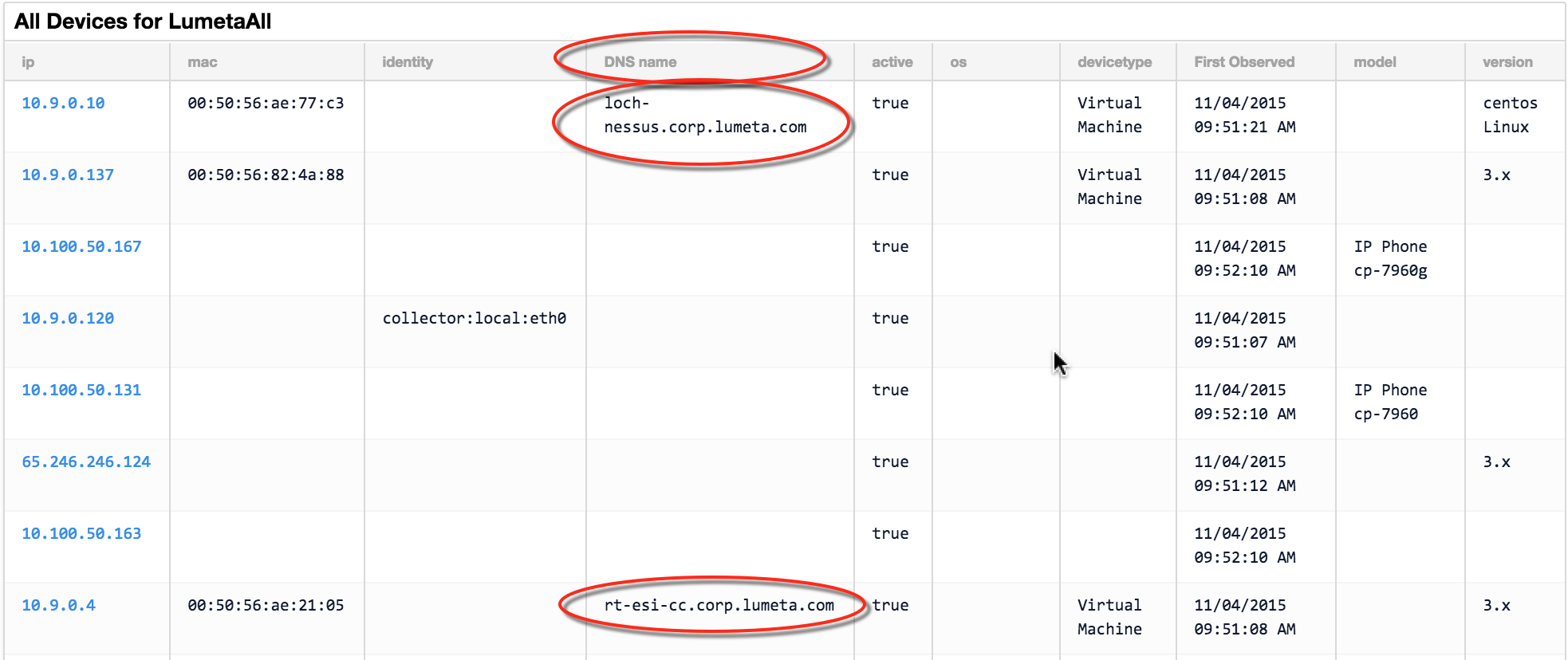
The Reports > DNS Summary report shows the size of domains in your network as a percentage of the whole. It also shows the number of devices in each domain.
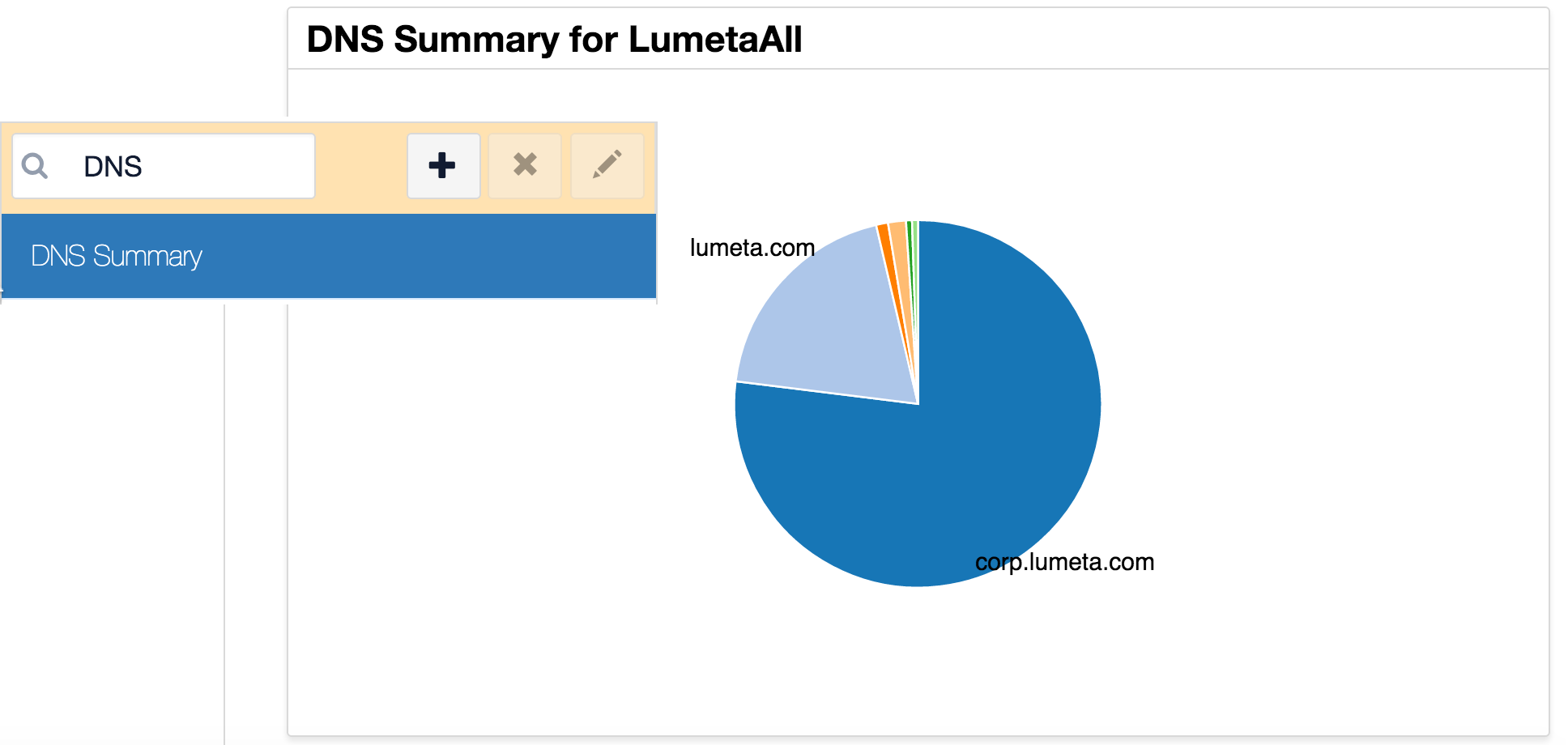
In Maps, you can select DNS Label to display DNS names for nodes that have one. Nodes that lack DNS names display on the map as an unlabeled icon.
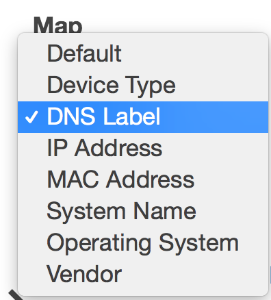
Autonomous System (AS) Name-to-IP address mapping
Network IP addresses in your system are also automatically correlated to Autonomous System (AS) names derived from IREG data during the netboot process. No action on your part is necessary, unless your IREG data needs to be refreshed, in which case it is recommended that you request the latest Internet Registry File (filename: ireg-data) from Lumeta Support.
See the Autonomous Systems Summary report for a view similar to this: