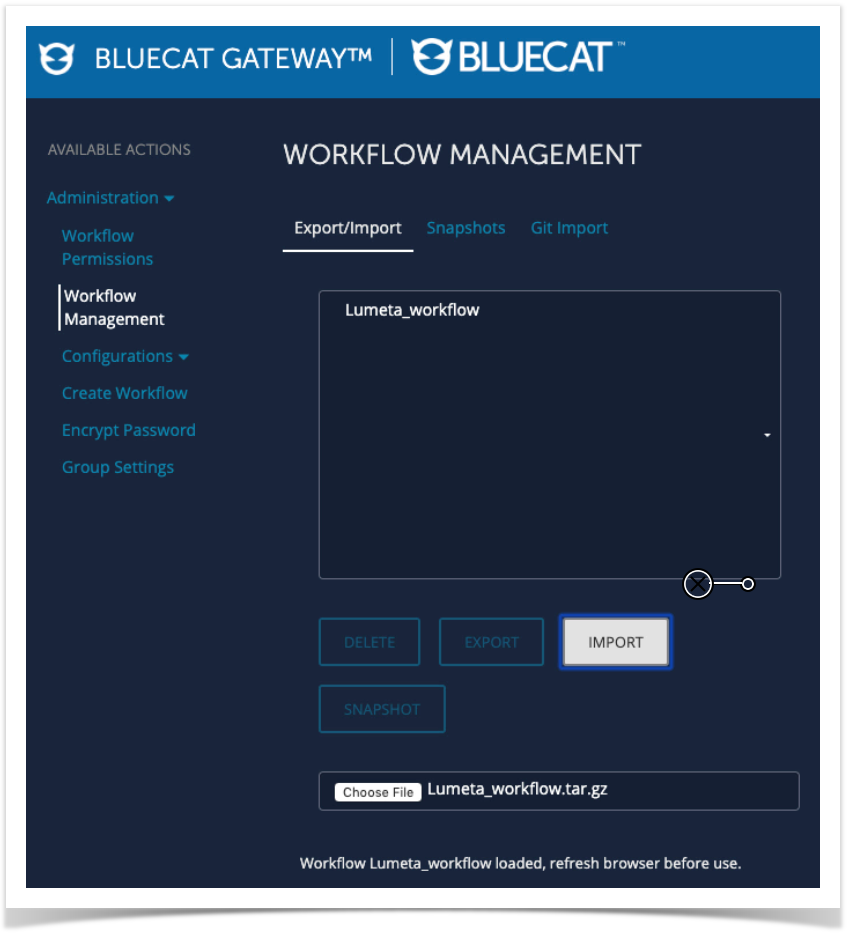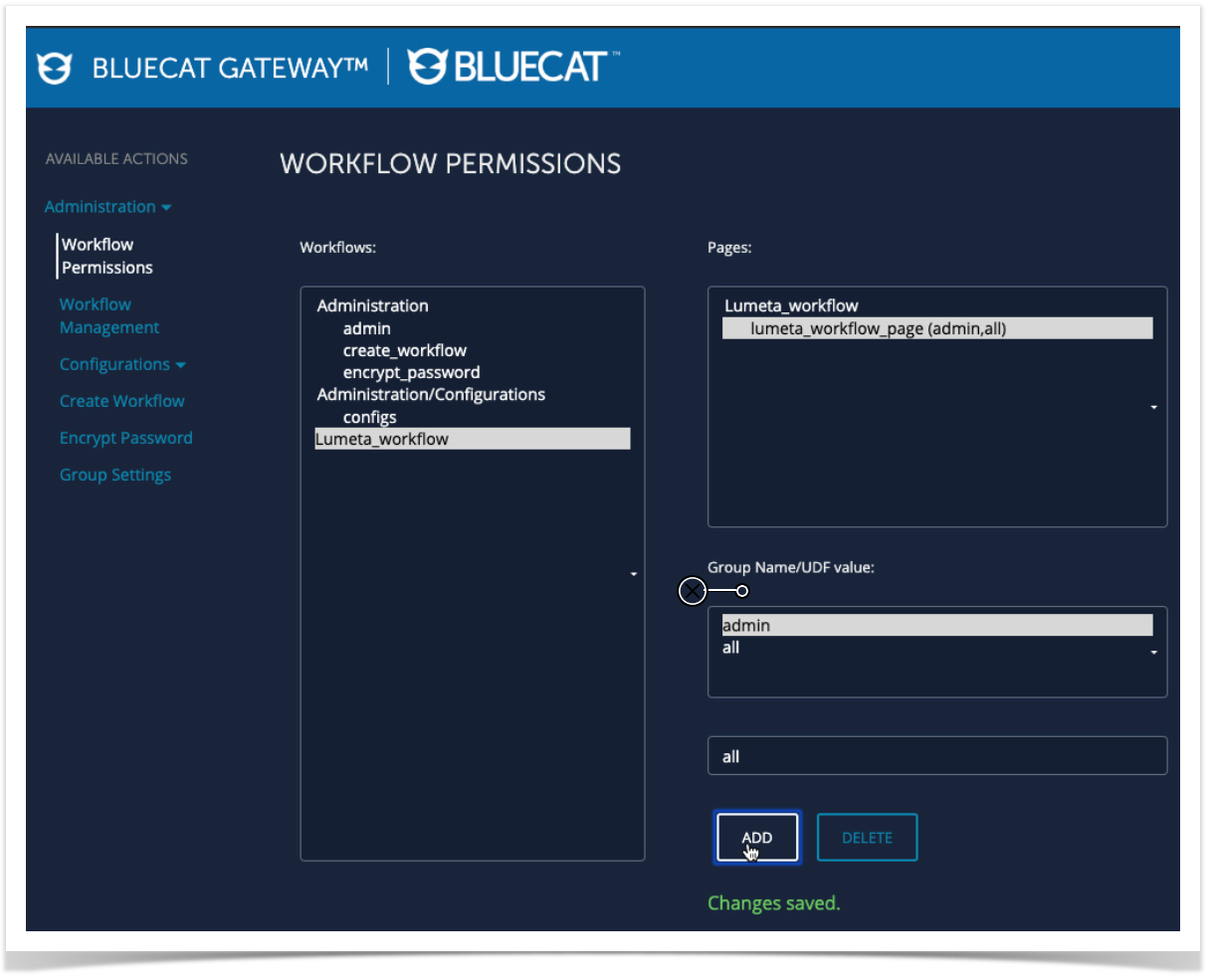The features and improvements made in the 5.1.2 upgrade to McAfee ePO extension for Lumeta follow. See the right-side panel for the upgrade file.
| Excerpt |
|---|
|
...
| title | BlueCat Plug-in Download |
|---|
...
Asset Manager fetches BlueCat-managed addresses, compares them to Asset Manager-discovered addresses within the same network space, and then pushes the differences back to the BlueCat Address Manager. This is done on a continual basis and ensures that BlueCat Address Manager has an authoritative set of IP addresses to manage.
Play this video to learn how how to install the plug-in. For the best viewing, expand the player to full screen and in Settings, select Auto 1080p HD as the playback quality.
| Widget Connector | ||
|---|---|---|
|
Installation
Alternatively, you can use the this installation procedure:
- Speak with your TAM or email support@firemon.com and obtain the Asset Manager Workflow plugin.
- Save the plugin file to your local directory.
- Log in to your BlueCat Gateway server.
- On the Workflow Management page, in the Available Actions column, select Workflow Management.
- At the bottom of the page, select Choose File.
- Browse to and select the workflow file you saved locally, then click Import.
- Select Lumeta_workflow and then Workflow Permissions.
- Select Lumeta_workflow and then in the Pages section, Lumeta_workflow_page().
- Add two new group names: admin and all.
The Asset Manager workflow plugin and workflow permissions are successfully added.