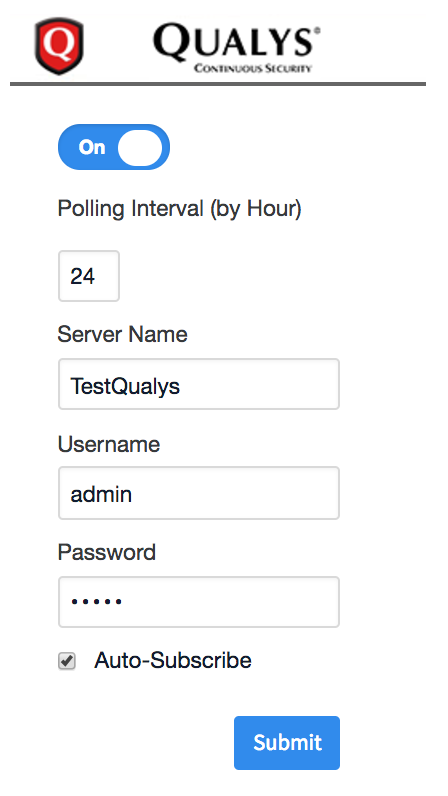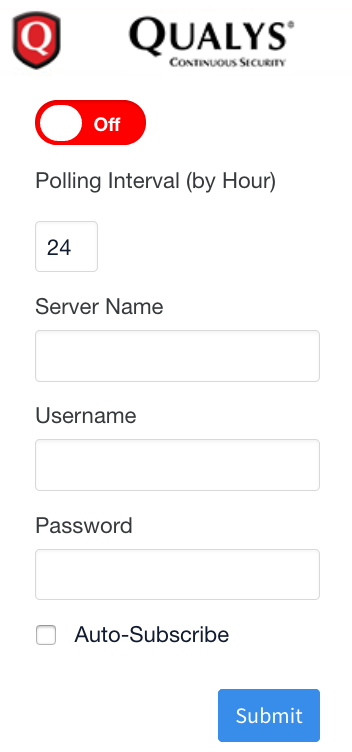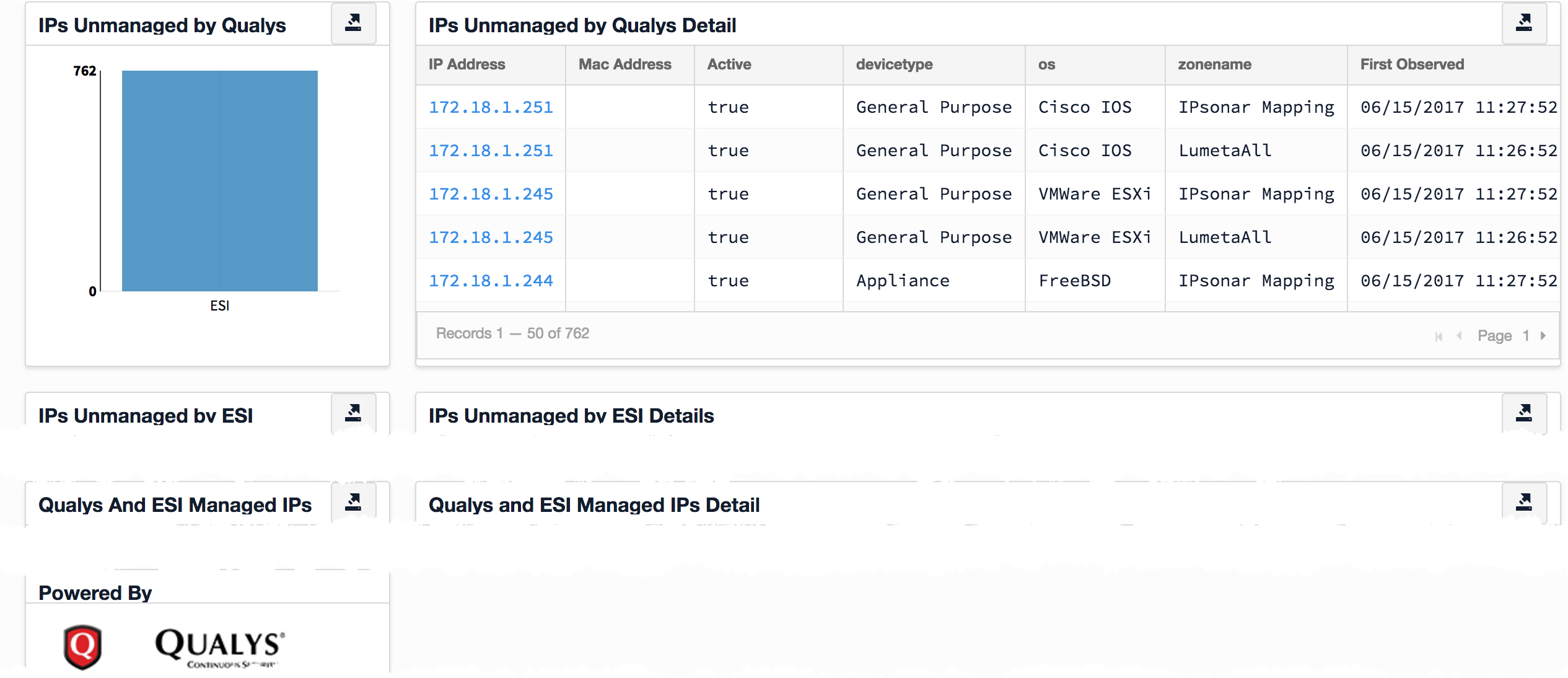This integration combines Lumeta’s index of your network with BlueCat to provide your security policy management software with a comprehensive set of network data. The two solutions work together to eliminate gaps in vulnerability coverage and improve your organization's security posture.
The BlueCat integration provides BlueCat customers with a way to ensure that the BlueCat agent is installed comprehensively on all network devices in a particular segment (or multiple segments) as intended. The integration reconciles BlueCat findings with Lumeta findings and insodoing, uncovers:
- Assets lacking the BlueCat agent, which show up in Lumeta-only dashboard widgets and in the BlueCat console.
- Assets to which visibility is blocked, which show up in BlueCat-only dashboards widgets and in the BlueCat console.
- Assets with comprehensive management, which show up in both BlueCat and Lumeta dashboards widgets and in the BlueCat console. A BlueCat user with read-only permissions for the following parameters will be able to configure and use this integration:
- Queries & Reports
- Software
- Software Manager
- System Tree Access
Widgets on Lumeta's Vulnerability Management dashboard are populated using a combination of IPs indexed by Lumeta and IPs from the BlueCat_scanned_ips table and the BlueCat_subscribed_ips table, as follows:
IPs Unmanaged by BlueCat
IPs indexed by Lumeta yet unmanaged by BlueCat
(aka Lumeta-Indexed - BlueCat-Subscribed table on Lumeta)
IPs Unmanaged by Lumeta
IPs managed by BlueCat yet not indexed by Lumeta
(aka BlueCat-Scanned/Managed table on Lumeta - Lumeta-Indexed)
IPs both indexed by Lumeta and in BlueCat managed list
(aka Intersection of Lumeta-Indexed and BlueCat-Scanned/Managed table on Lumeta)
Configuring the BlueCat Integration
An Lumeta A Asset Manager admin or superuser can configure connectivity between the Lumeta Asset Manager Command Center and the BlueCat server as followsto compare and share IP address management findings.
Here's how:
Log in to Lumeta as a superuserAsset Manager as an admin or any user with superuser privileges.
On the main menu, browse to Settings > Integrations > Other Solutions > BlueCat.
Complete the configuration form , including Polling Interval, BlueCat Server Name, Username and Password, and then click Submit.
that LumetaField Description Polling Interval How often (in hours)
for informationAsset Manager should poll the BlueCat
Servergateway Server Name The
server.server name or IP address of the BlueCat gateway Username User account to the BlueCat gateway
Password Password Your BlueCat password
Enableto the BlueCat gateway Retrieve Configurations Fetches network configurations from the gateway Add unmanaged devices with no network block defined - Select to create a new device in BlueCat Address Manager (BAM) even when there is not a container network address block for the device.
Clear to NOT create a device in BlueCat Address Manager (BAM) when a container block does not exist for the device.
Option
Behavior
No zones are enabled
No assets will be pushed to BAM
One zone is enabled however, no configuration is selected under BlueCat Configuration Name
User has to select a configuration in order to push assets to BAM. No assets will be pushed to BAM
One zone and one configuration is selected
Asset Manager would identify all ip addresses discovered under selected zone and add ip addresses under selected configuration
Two zones and two configurations are selected Asset Manager would identify all ip addresses discovered under selected zones and add ip addresses under selected configuration for the ip address that don't exist in selected configuration for that zone Enable the integration by toggling the Active control from red to greenblue.
The message "Product configured properly" displays when the BlueCat has been successfully configured.The Lumeta Extension installs on your BlueCat server. See How to Confirm Installation for more.
Results populate the BlueCat Integration dashboard.
Confirm this by browsing in your Lumeta UI to Dashboards > BlueCat Management.
will display.
Install the BlueCat Plugin if you have not done so already.
Review the results on the BlueCat Management dashboard.