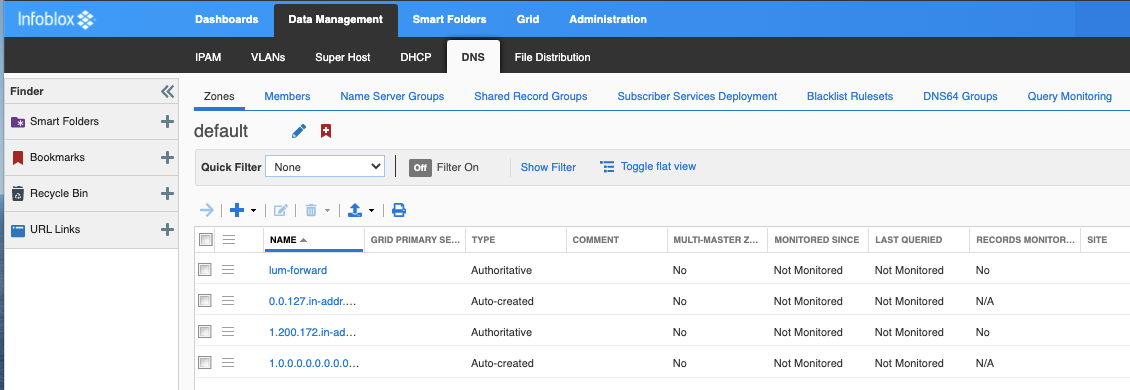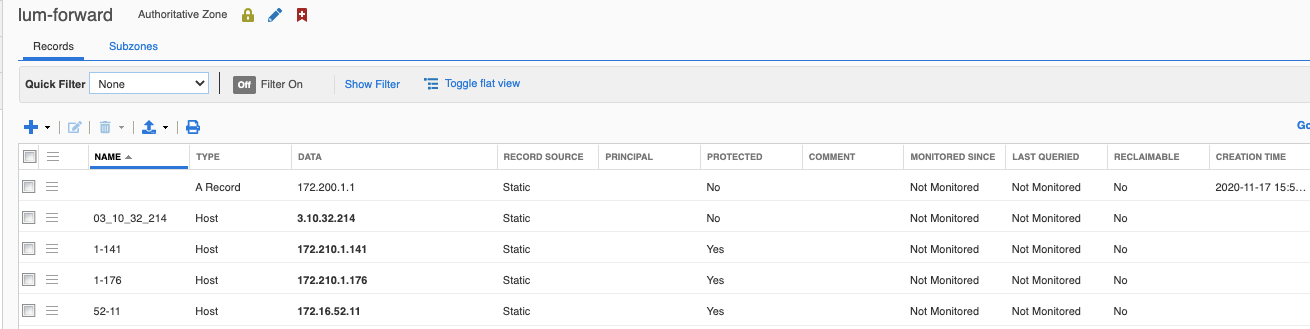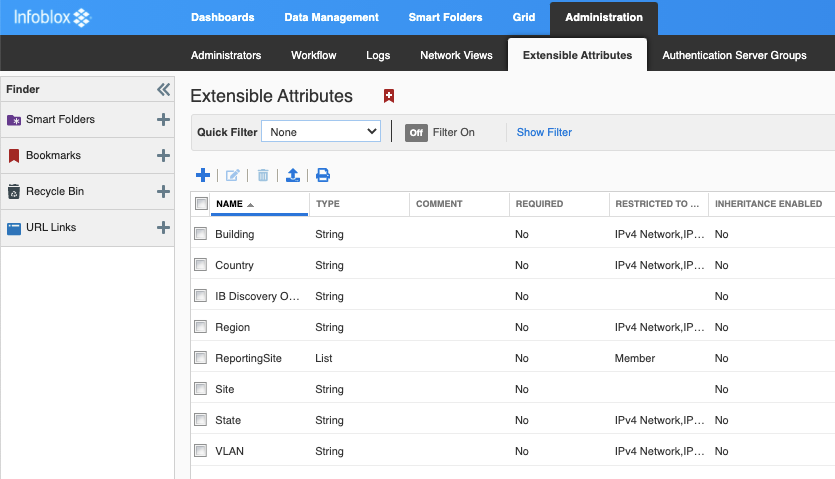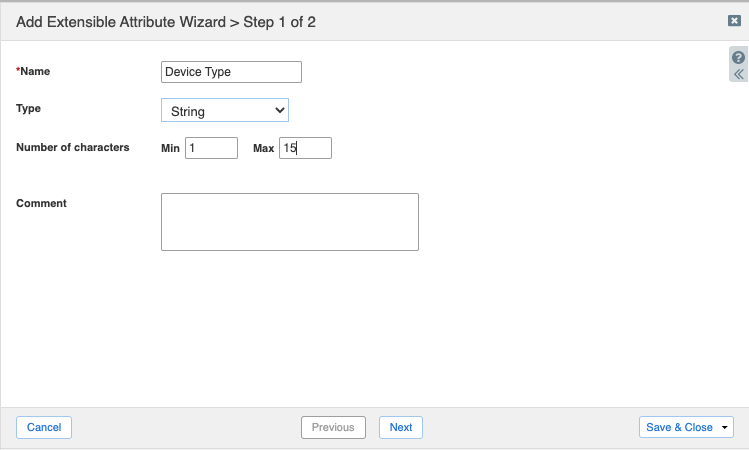An important early step in conducting any census of managed assets is to validate IPAM tracking and allocation data. To that end, Infoblox 2.11 has been integrated with LumetaAsset Manager. The Lumeta-Infoblox integration brings the reach of Lumeta’s Asset Manager’s network discovery to the IP address management (IPAM) space.
When you activate the Infoblox IPAM integration, Lumeta Asset Manager . . .
Queries Infoblox
Correlates that data against what Lumeta Asset Manager “knows”
Generates reports
Pushes metadata about discovered devices to Infoblox
This integration reconciles data between Lumeta Asset Manager and Infoblox without directly reading or modifying Infoblox tables: All pull/update operations are performed by API calls. This integration enables you to produce and export an IP list with which you can update Infoblox's data. With the two solutions working together, gaps in IP management coverage are eliminated and your organization can accurately account for its assets under management.
Update: Lumeta 4.3 is integrated with the Infoblox 2.11––which also provides a better paging mechanism that comes into play in managing the address space in larger deployments. When using pagination, the largest number of records that can be returned in a single call is 999.
Lumeta 4.3 Asset Manager also collects data from more record types, including host, A, AAAA, and PTR. In addition, the extensible attributes "Site," "Device Type," and "Operating System" are now pushed from Lumeta Asset Manager and populate in Infoblox.
| Tip |
|---|
Infoblox logs out after only a minute of idle time. To increase the session timeout value . . .
|
Compatibility
...
Documentation by Infoblox & Infoblox Community
Configuration via
...
Asset Manager GUI
| Info |
|---|
This procedure applies to Lumeta 3.2.4 and later systems. For deployment via the Linux shell, see Deployment & Configuration via Lumeta Asset Manager CLI. |
To configure connectivity between the Lumeta Asset Manager Command Center and the Infoblox server:
On the Lumeta Asset Manager main menu, browse to Settings > Integrations and Configure Infoblox Integration
Provide connection credentials, described here:
Field Example Description Polling Interval 24 How often (in hours) that Lumeta Asset Manager should poll Infoblox for information Server Name 6510.246101.24133.13844 The Server name or IP address of the Infoblox server. Server User Name infobloxinfouser Your Infoblox username Server Password ******** Your Infoblox password
- Click to toggle the Active control from red to green.
Infoblox is configured.Enable - For more on this integration's reports, see the IP Address Management page.
To see the results within Infoblox, log into Infoblox and browse to Data Management > IPAM.
Using Infoblox GUI
To view managed and unmanaged CIDRs and IP address, brown in Infoblox to Data Management → IPAM:
...
The IPAM Utilization column shows how much of the address space is used by actual hosts.
DNS
With ESI 4.2, pagination and support for IPv6 and DNS Records were addedis supported.
To view the zones that hold DNS records:
- Browse to DNS → Zones.
- Click a record such as "lum-forward"
- You can see the record types in the Type column and add a new record here of the types A, AAAA, PTR, Host.
Extensible Attributes
To view extensible attributes from the GUI:
- Navigate to Administration → Extensible Attributes
You can add or import extensible attributes from here
., if you want.
Info title Extensible Attributes From 4.7 and later, Asset Manager-related Extensible Attributes are automatically created on the Infoblox server when an integration is enabled.
To view extensible attributes from the CLI:
curl -s -k -u admin:infoblox -X GET "https://172.16.42.113/wapi/v2.8/extensibleattributedef?_return_fields=name,type,list_values" | grep "name" "name": "Building", "name": "Country", "name": "Region", "name": "Site", "name": "State", "name": "VLAN", "name": "IB Discovery Owned", "name": "Parental-Control-Policy", "name": "Subscriber-Secure-Policy", "name": "Proxy-All", "name": "Black-List", "name": "White-List", "name": "PC-Category-Policy", "name": "User-Name", "name": "ReportingSite",
To view/create/delete extensible attributes from Infoblox GUI: Administration → Extensible Attributes:
Example This applies to versions 4.6 or earlier. As an example of creating "Operating System" extensible attribute:
curl -k -u admininfoadmin:infobloxinfopass -X POST 'https://172.16.42.113/wapi/v2.11/extensibleattributedef' -H "Content-Type: application/json" -d '{"name":"Operating System", "type":"STRING"}'
Add extensible attributes as a column when listing IPs in Infoblox view.
Compatibility Matrix
...
.
...