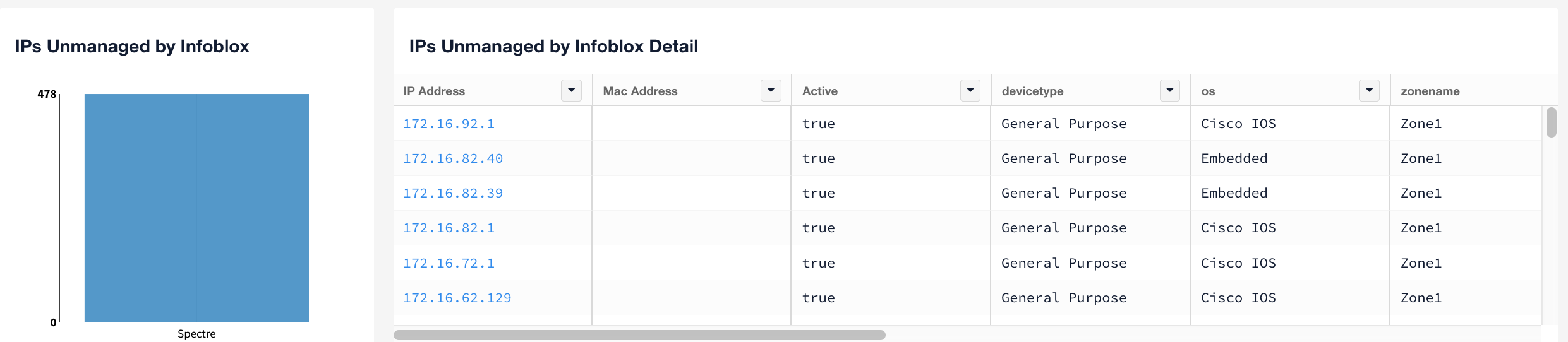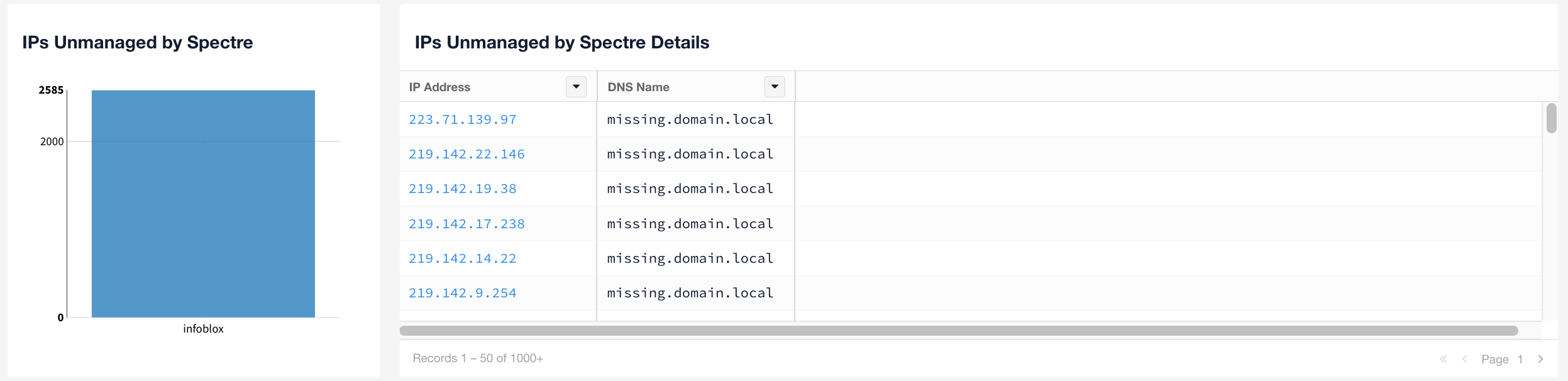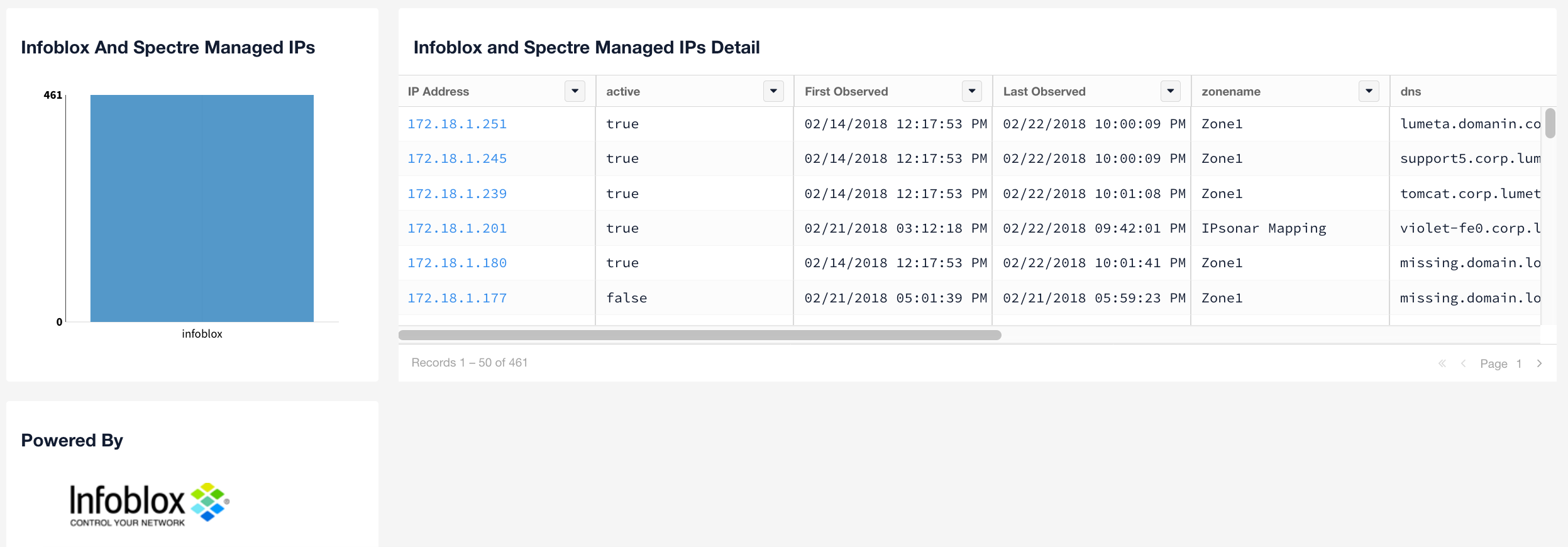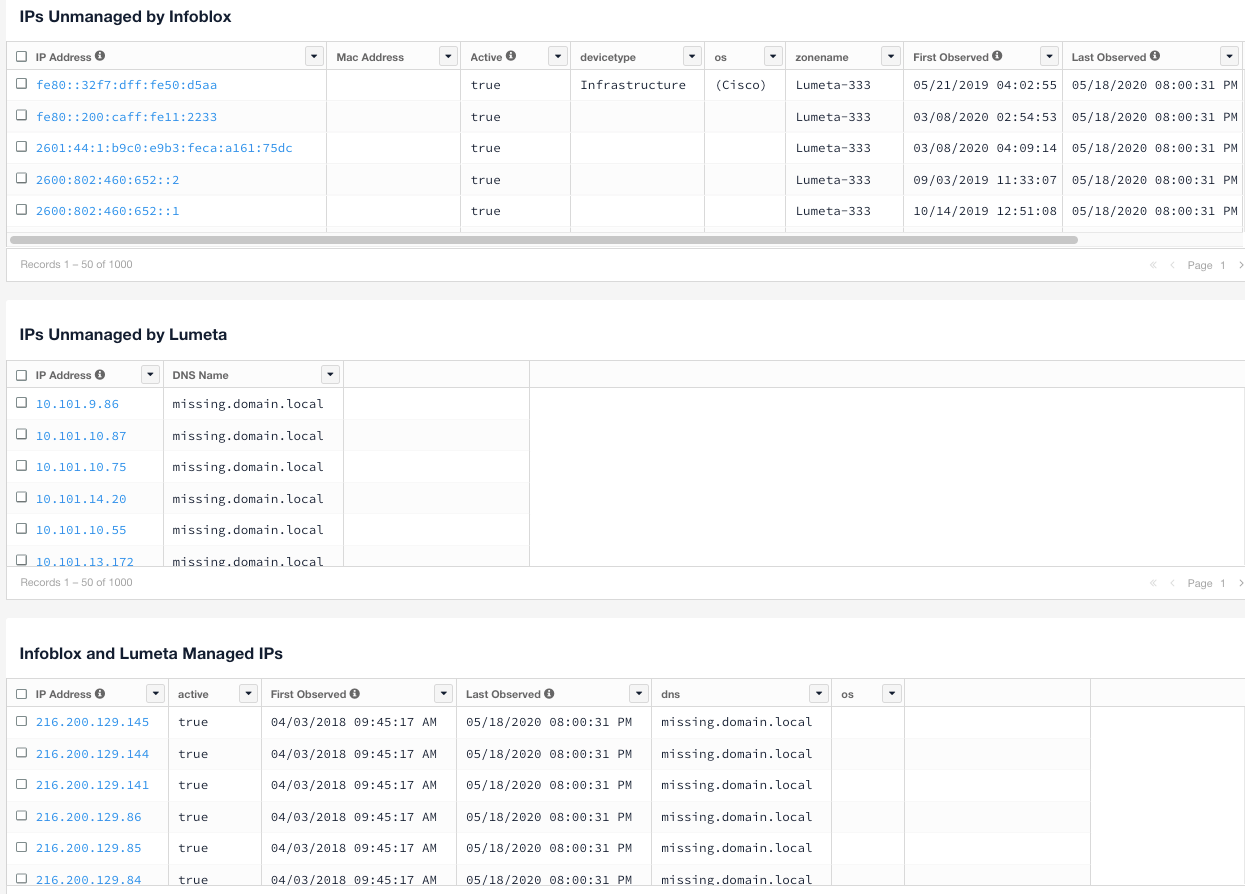To amplify Infoblox IP address management capabilities, first configure the Spectre Asset Manager Infoblox feed, and then review the IP Address Management dashboard, located on SpectreAsset Manager's Dashboards > Integrations menu.
...
IPs Unmanaged by Infoblox - IPs Spectre Asset Manager found on your network that Infoblox doesn't know about and doesn't have under management. Together, these unknowns represent a knowledge and IPAM gap–a vulnerability that could be exploited. This information is presented visually, in a bar chart that shows the volume of unmanaged, and also in a table with details on each unmanaged IP address (i.e., IP and MAC address, responsiveness and when the first and last response was received, and the Zone in which the device is located).
IPs Unmanaged by SpectreAsset Manager - These are those IPs managed by Infoblox that Spectre Asset Manager did not find on the network. Typically there will not be any devices managed by Infoblox that have not been indexed by SpectreAsset Manager. In the event these widgets show results, check your your Spectre Asset Manager discovery configuration, which is not providing the level of visibility you require. Contact us for help in identifying the prospective source of the problem.
Infoblox- and SpectreAsset Manager-Managed IPs - When this subset becomes the whole (i.e., when all devices are managed by both resources, you have complete, demonstrable IPAM–useful in managing physical and virtual address space.
Following is the IP Address Management dashboard. All analytics from the Infoblox feed go here. None affect Map filters, Reports or Search.
Export or Push Data to Infoblox
Spectre Asset Manager automatically pushes the device attributes of operating system (OS), device type, and DNS name to Infoblox starting in Spectre 3.2.4.
All data in any dashboard widget can be exported from Spectre Asset Manager by clicking the Export icon (i.e., the away-pointing arrow), then imported to Infoblox. when you get to Infoblox, you can click on the Data Management tab and Search for CIDRs and associated IPs from LumetaAsset Manager.
The data displays in Infoblox as
- DNS - domain name service
- OS - operating system
- Site Value - Infoblox identifierdata source, such as "FireMon" if you're using an earlier software release
- Device Type - category of asset such as router, printer, switch
...