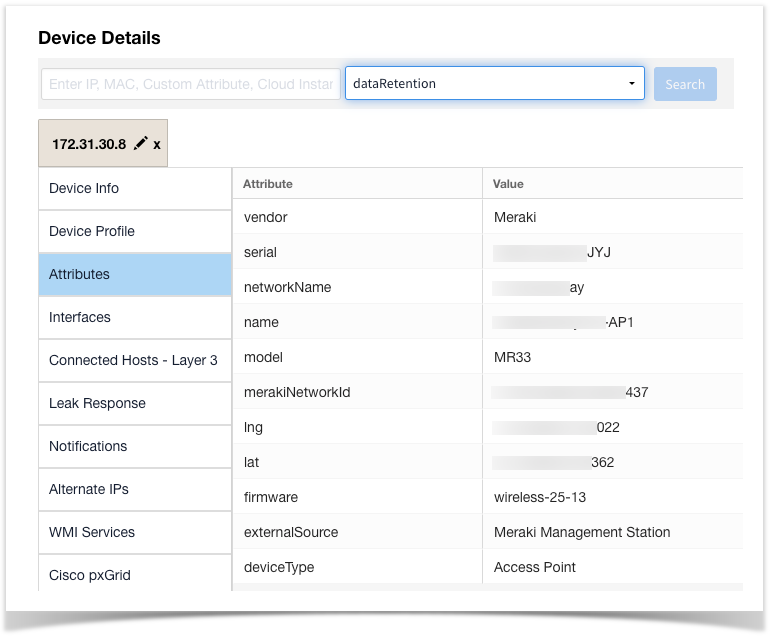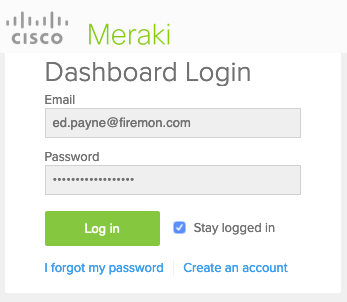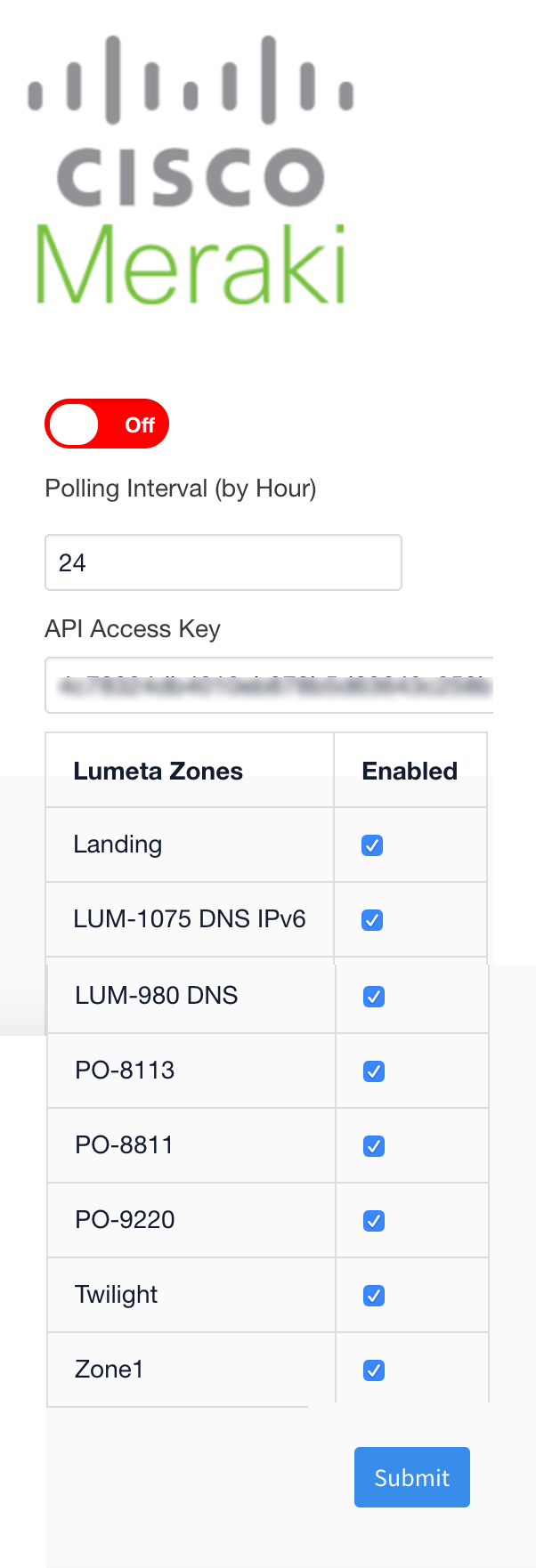For Lumeta customers who have expressed interest in sending more More complete device profile data to their can now be exchanged between Cisco Meraki Management Station , Lumeta now provides that capability through an API call. Device information from your Meraki platform to Lumetaand Asset Manager Enterprise 3.3.4 and beyond.
How It Works
Prerequisites
...
- The user generating the Meraki Management Station API access key must have organizational-level read access.
The Process
- Configure the Meraki integration in LumetaAsset Manager.
The Lumeta Asset Manager system calls the Meraki API and processes its responses.
Lumeta Asset Manager synthesizes the responses and then either creates or updates a device on Asset Manager.
LumetaIF the device . . . THEN . . . AND . . . Does not exist on
LumetaAsset Manager
LumetaAsset Manager records the response with scan type "external" and adds the device to the
A device created by Meraki APIs follows same algorithm for target generation as any other scan typeAsset Manager database.
GeneratesAdds the attribute "externalSource" with the value "Meraki Management Station"
and following the same algorithmDevice becomes a discovery target and follows the same algorithm as though it were
otherany
Lumetadevice discovered in
LumetaAsset Manager.
Already exists on
LumetaAsset Manager
LumetaAsset Manager retains the device. The response entry on
LumetaAsset Manager includes the
LumetaAsset Manager scan type (e.g., Host Discovery) and "external" for the Meraki scan type. Asset Manager Device Details shows both Host and External as the discovery scan type.
The Results
The responses from Meraki are used to enhance the interface information displayed in Lumeta Asset Manager Device Details, including:
...
- Network
- Device
- Interface- Including additional L3 switch data
- Devices - Additional information from Meraki has been added re MX* model security appliances
- Interface - Including port information from Meraki
- Meraki source identifier called out in Lumeta Asset Manager Device Details.
Meraki-inflected device fingerprints, identification, and confidence-rankings.
- Meraki-sourced devices and CIDRs can be added to Lumeta Asset Manager Target List and Lumeta Asset Manager Eligible List.
...
Configure the Meraki Integration in
...
Asset Manager
Meraki integration is be configured as follows:
Log in to Lumeta Asset Manager as an admin or user with superuser privileges.
On the main menu, browse to Settings > Integrations > Other Solutions > Cisco Meraki.
Complete the configuration form with a polling interval, API access key. Power on the integration only when you are ready to enable the connection.
The checkboxes enable you to configure the integration to be zone-specific or to select all zones. However, it is FireMon strongly recommended recommends that you select only one or two zones to minimize taxing your system by forcing it to avoid forcing the Asset Manager system to create or update a found device in multiple zones.Click Submit to save the configuration.
Meraki CLI
These commands will enable you to configure the Meraki integration via the Command-Line Interface.
- system feed list meraki
- system feed set meraki enabled [ true | false ] - Enable or Disable the Meraki integration
- system feed set meraki pollInterval posInt - Set the polling interval
- system feed set meraki key apiKey - Provide the API key to Meraki API
- system feed set meraki zone zone [ enable | disable ] - Enable integration for the indicated zone