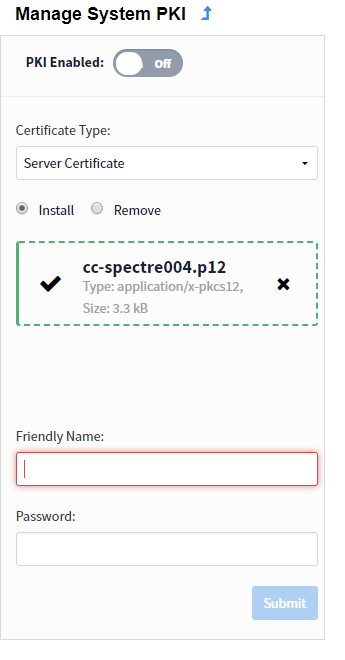...
Lumeta supports openssl. You can use an online tool like Digicert OpenSSL CSR Generator to create obtain the openssl line command needed to create the CSR file.
...
- Bundle the Command Center Private Key and the newly formatted Command Center Public Key into a p12 file.
- Login to the Lumeta System and type support bash.
- cd to the directory of the private key, server certificate, and Intermediate certificate(if applicable).
- Type the below command updating with the appropriate file names. Leave out single quotes and for friendly name supply your unique word.
openssl pkcs12 -export -in 'server-certificate' -inkey 'private-key' -certfile 'intermediate-certificate' -out 'lumeta-server-certificate.p12' -name 'friendly-name' - Remember the friendly name you defined. You will need this later.
- User will be prompted to enter the pass phrase for the private.key. Also the user will need to provide twice the Export Password.
- A new certificate in p12 format has now been created. This is your new server certificate.
...
- Through CLI: On the Command Center CLI type the following command to install the certificate:
certificate server install "pathto/file/filename" "friendly-name" "private.key password" - Through WEB UI:
- Copy the "CC-ipaddress-pkcs12".p12 off the Command Center to your directory.
- On the UI navigate to Lumeta Systems and Manage PKI.
- Select Server Certificate from the Certificate Type. Upload the Certificate and input the Friendly Name and Password.
Figure 4: Install pkcs12 Server Certificate
APPENDIX A: Verifying Certificates
...