Versions Compared
Key
- This line was added.
- This line was removed.
- Formatting was changed.
I would add the fact that the Label text entered in the "Add A Command Center" will appear in the browser tab itself when the CC is selected in both Read Only or CBA/Client Based Access mode. (fyi - Read Only mode is when the user left clicks a CC in Portal Map of Spectre systems versus CBA which is right clicking the same.)
"Attaching A Command Center" item 4 - where it says "An icon corresponding to your newly attached Command Center displays in the Portal" I would be more specific in saying "Portal Map of Spectre systems" not just Portal.
"Detaching Command Centers" states the page location as Settings > Organizations - which is erroneous - its the same page as the "Add A Command Center" which is Settings > Manage Spectre Systems. Replace "organization" with "command center" in the text for "select the organization you want to delete" and "The organization is deleted".
Follow these procedures to manage Portal connections from the Portal GUI. See Connecting Portal Components via CLI for procedures via the CLI.
| Note |
|---|
You must be a superuser to attach Command Centers to the Portal, or delete them from the Portal. |
Attaching a Command Center
To attach a Command Center:
- In the Portal, browse to Settings > Manage Spectre Lumeta Systems.
- Click Add Command Center (i.e., the green Plus icon).
- Complete the form.
- Label text entered in the
- Add A Command Center
- form will
- display in the browser tab
- when the
- Command Center is selected in
- Read-Only mode (left click on Command Center icon) or and in CBA/Client Based Access mode
- (
- right click on Command Center icon).
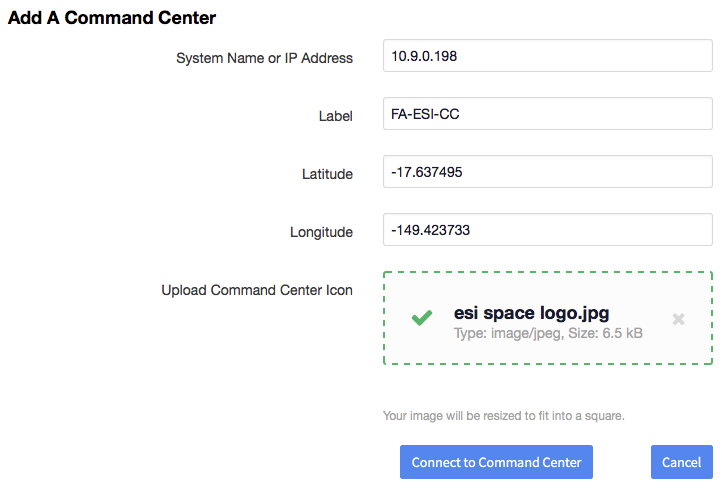 Image Modified
Image Modified
- An icon corresponding to your newly attached Command Center displays in the Portal Map of Lumeta systems.
Detaching a Command Center
At least one Command Center must be present in the Portal. The last Command Center cannot be deleted. To detach a Command Center from the Portal, follow this procedure:
- On the Settings > OrganizationsLumeta Systems page, select the organization Command Center you want would like to delete.
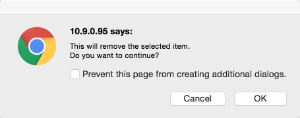
- Click OK.
The organization Command Center is deleted.