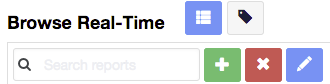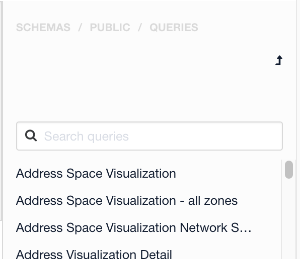Reports are managed from the utility bar located on the upper left-hand side of the Reports > Browse Real-Time page.
From here, you can Add, Edit, Delete or Search custom reports (i.efor example, the reports you've created). And you can search for any report. The standard reports provided with Lumeta cannot be removed or revised. Reports show you the network state in real time. If you step away from your workstation with a report up on the display, however, you will need to refresh the report to current when you return. The report will not continue to update while you are away. You can also export reports in CSV, JSON, or NDJSON formats for use in other applications.
...
When creating a new report, Lumeta recommends we recommend that you name it using some convention that will enable you to quickly distinguish it from other, standard system reports that display in the same list. If you pre-pend the file name with ABC, for example, you can quickly retrieve all of your user-generated reports by entering ABC in the Search bar. Also, give your reports a unique name (i.e., Do not give a report the same name as a dashboard).
To create add a new report (i.e., add a customized report) :
...
, complete the following steps :
- Go to Reports > Browse Real-Time.
- Click the green Add Report icon.
- Select Table Widget.
- Enter a query using any of these methods:
- Manually, by entering a SQL query such as SELECT * FROM saved query("All Devices")
- By editing existing SQL.
When using this method, select an existing query or table to adapt from the dropdown list of public schemas. - Using the Query Builder (i.e., the pencil icon), which enables you construct a query by dragging elements onto a wizard.
- Run the query (click Run).
- Save the query as a New Report.
Your report generates and displays on the left-hand side of the page among the other reports.
...