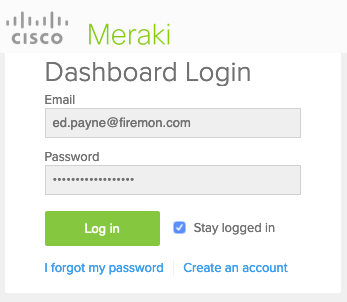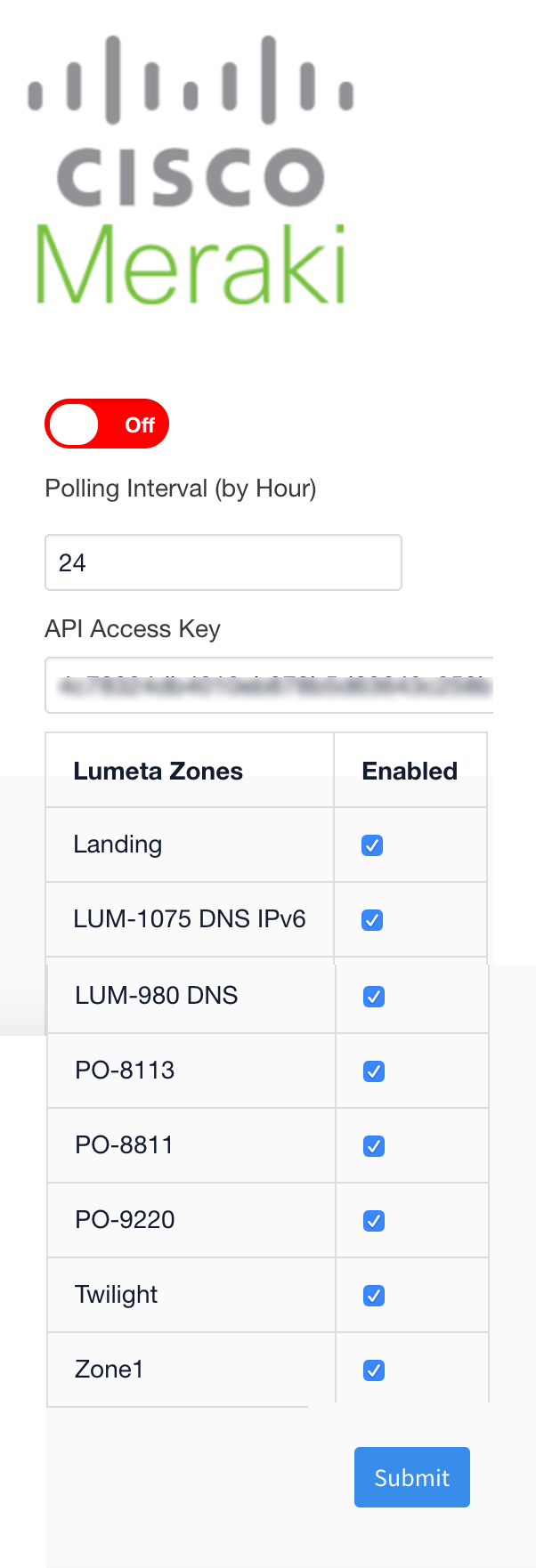...
- Configure the Meraki integration in Lumeta.
The Lumeta system calls the Meraki API and processes its responses.
Lumeta synthesizes the responses and then either creates or updates a device on Lumeta.
IF the device . . . THEN . . . AND . . . Does not exist on Lumeta Lumeta records the response with scan type "external" and adds the device to the Lumeta database. A device created by Meraki APIs follows same algorithm for target generation as any other scan type Adds the attribute "externalSource" with the value "Meraki Management Station"
Generates Device becomes a discovery target and follows the same algorithm as though it were and following the same algorithm any other device discovered in Lumeta.
Already exists on Lumeta Lumeta retains the device. The response entry on Lumeta includes the Lumeta scan type (e.g., Host Discovery) and "external" for the Meraki scan type. Lumeta Device Details shows both Host and External as the discovery scan type.
...
Log in to Lumeta as an admin or user with superuser privileges.
On the main menu, browse to Settings > Integrations > Other Solutions > Cisco Meraki.
Complete the configuration form with a polling interval, API access key. Power on the integration only when you are ready to enable the connection.
The checkboxes enable you to configure the integration to be zone-specific or to select all zones. However, it is FireMon strongly recommended recommends that you select only one or two zones to minimize taxing your system by forcing it to avoid forcing the Lumeta system to create or update a found device in multiple zones.Click Submit to save the configuration.
...